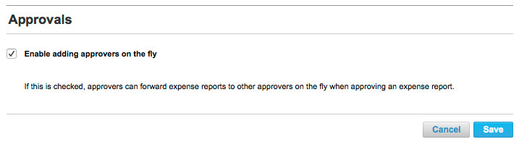Setting Up Approvals
Approvers can review, adjust, approve, and deny expense reports, or deny some of the line items in an otherwise approved expense report. As an administrator, you can also set up an "on the fly" approver function that lets an approver approve and then forward a report to another approver, who is not the designated approver for the report. The "on the fly" approver can review and approve the report the same way as the report's designated approver. The report will not move to payment until all approvals have been received.
Note: The site administrator assigns the approval permission for a user in the user's profile. The site administrator also designate the approver for each expense report submitter in the submitter's profile. The "on the fly" approver must have approval permission, but does not have to be a designated approver.
Tip: See The Approval Role for details on how approvers can approve expense reports.
To set up "on the fly" approvals, follow these steps:
- Navigate to the Services | Expenses page.
- As a site administrator, you can manage expense settings in the Partner Dashboard under the Services tab (see the Partner Dashboard Help).
- To get to this page from Expense, follow these steps:
- Click the Admin Access tab (visible only to administrators) at the top of the Home page. The Admin Access Home page appears.
- Choose Expense from the Services drop-down menu. The Services | Expenses page appears.
- Click the Approvals link in the left column of the Services | Expense page.
- Click the checkbox for the "Enable adding approvers on the fly" option.
After you enable this feature, designated approvers can forward an expense report to an "on the fly" approver along with a note providing additional instructions or information.
An “on the fly” approver can:
- Add adjustments to the expense report before approving it.
- Deny an individual line item or the entire report, sending it back to the submitter for correction.
- Add another "on thy fly" approver to review/approve the report.
To turn off this capability, uncheck the checkbox for the "Enable adding approvers on the fly" option.