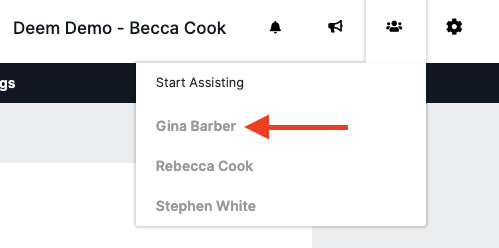A Delegate is someone authorized to book travel on behalf of another person. For example, an administrative assistant might be a delegate for a manager, or a travel manager might be a delegate for several employees.
To add yourself or someone else as a delegate:
Step #1
Go to your Account page to edit your profile.
Hover over the Gear icon at the top left of the page.
Select Account from the dropdown list.
Step #2:
Click the blue Edit button next to Delegates.
Alternatively, you can select the Delegates tab from the blue menu bar.
Step #3:
Click the Become a Delegate link or the Add a Delegate link, if available.
Step #4:
Begin typing the name or email address of the person you wish to book for.
Step #5
To select and add a person as a delegate:
Locate the person’s name and click the radio button next to it.
Click Select.
The person will now be added as someone you can book for. They will receive an email notification indicating that you have been added as their delegate. If they prefer not to have you as a delegate, they can remove you from their account by accessing their settings.
To view and select the added person:
Click the People icon.
Locate and click the name of the person you just added.
Assisting Mode Guidelines:
You are now in Assisting Mode and have the following capabilities:
Book a ride for the traveler.
Update the traveler's account information, including payment details, addresses, etc.
To conclude your assistance:
Click the Stop Assisting button at the top right corner of the screen.
The trip will then appear in the Upcoming section of the Home page for both the user and the delegate who booked it. The traveler's name will be recorded for future reference.
To return to your own account:
Click the Now Assisting tab.
Select Myself to switch back to your personal Home page.
From there, you will see a list of all reservations, including both your own and those you have booked for others.