Searching for a Car in Classic Deem
After searching for a car rental (see Searching for a Car Rental on Classic Deem for details), the Select Your Car Rental page appears. Preferred car rental sizes and agencies appear first in the search results (see Service Preferences to learn how to set your Travel service preferences, including car rental size and agency membership).
Note: The matrix appears at the top of the page displaying a summary of the cars in your search results. . You can click a different car size to narrow your search results. You can also click a particular cell to see only that choice. To expand he matrix, click the See More link at the bottom of the matrix. After expanding the matrix, you can decrease the matrix by clicking the See Less link. The dollar amount shown in the Matrix includes fees & taxes. (Hover your r pointer over the amount in matrix to display the fees and taxes info pop up)
Refining Your Search Results
To refine your results, click the buttons located at the top of the page:
Brand: Click this tab to narrow your car rental search by brand. Click in the boxes next to your selection (s).
Car Class: Click this tab to narrow your rental car search by the class of car. Click in the boxes next to your selection (s).
Refine Your Search: Click this tab to refine your search by:
Brand: Select the option(s) by clicking in the boxes next to your desired brand name
Car Class: Select the option(s) by clicking in the box next to your desired car class.
Sort by: Select to sort your car rental results by either Preferred or Price by clicking the radio button next to your choice.
You can click on the Safety check icon to view the safety information.


After you have refined your search results, hover your pointer over the icons to see additional information:
![]()
![]()
![]()
![]()
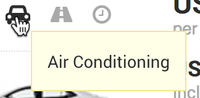
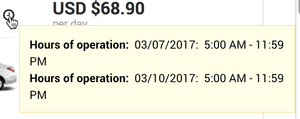
Click the Select button for a car to reserve it.
After selecting your car rental for one city in a multi-Reservation trip, the Choose Your Car page appears again for the next trip segment. Follow the same instructions above to sort the search results and select your next car rental.
After selecting your car rental, the "Review your trip" page appears – see Reviewing the Trip Elements on the New Platform.


