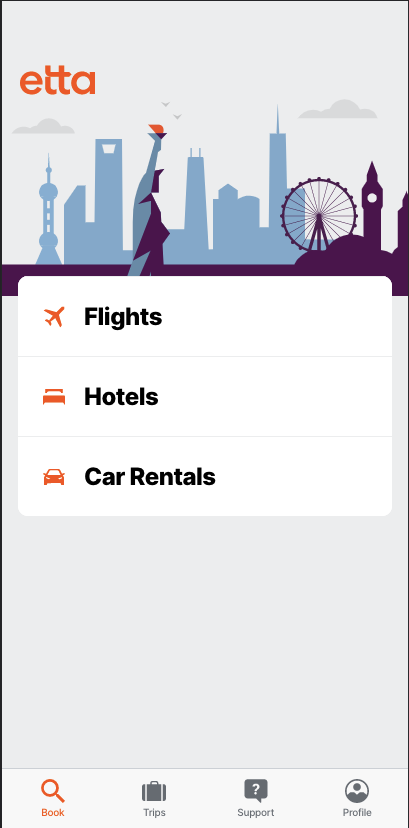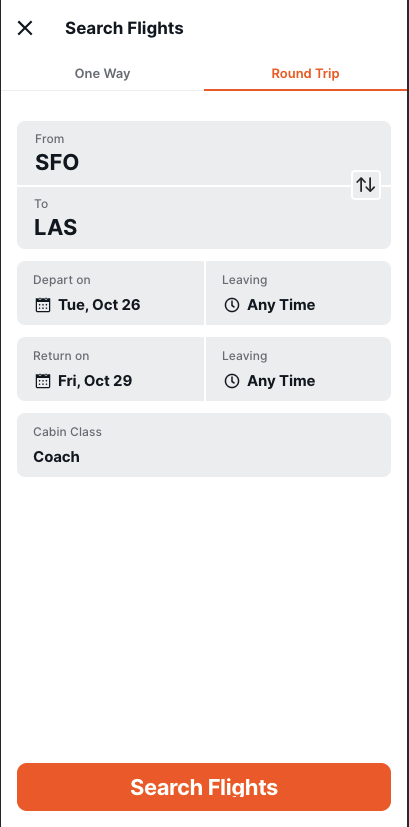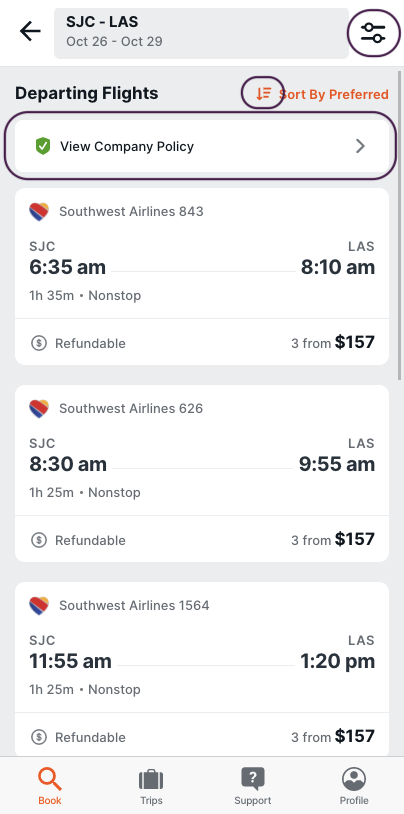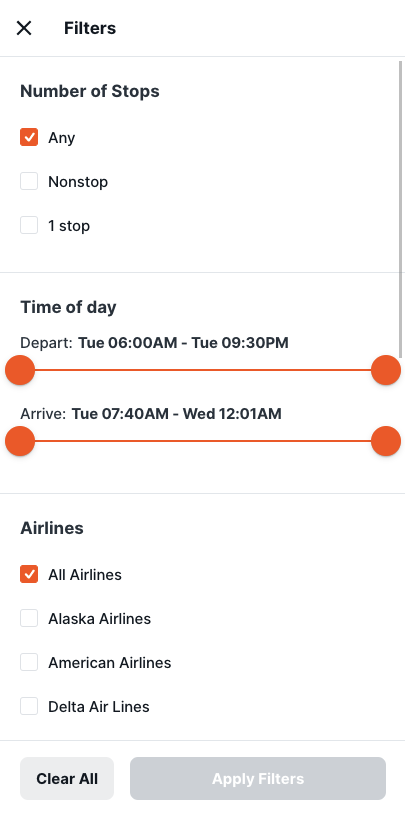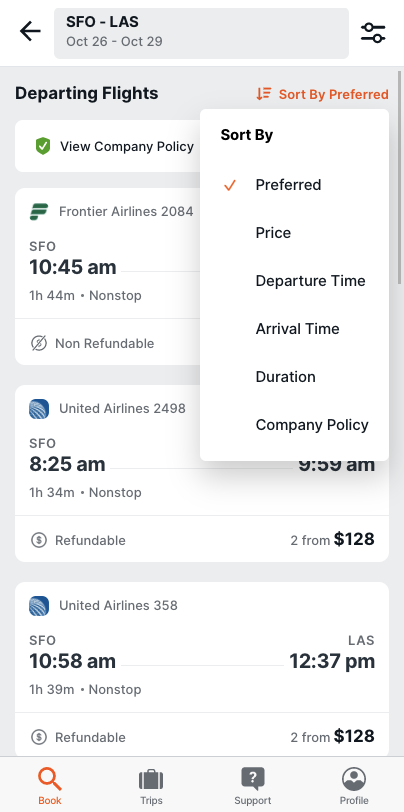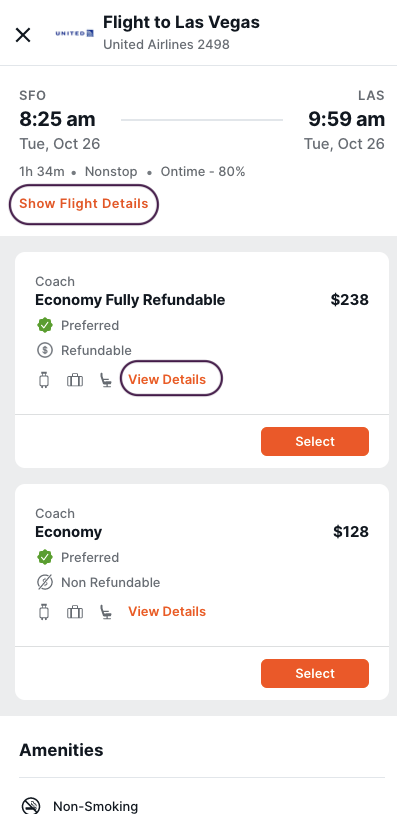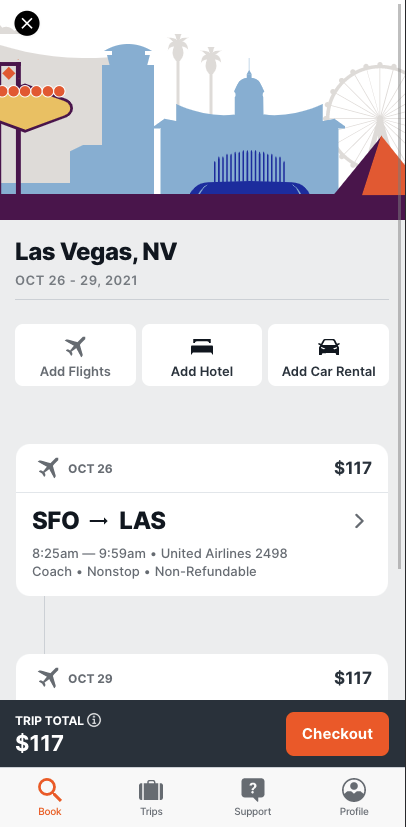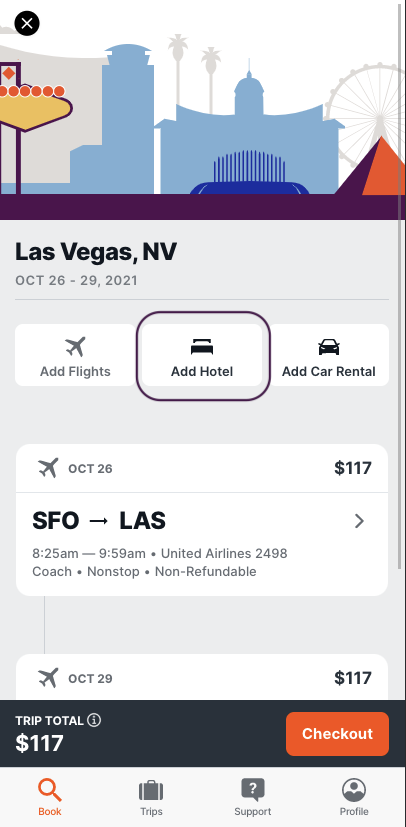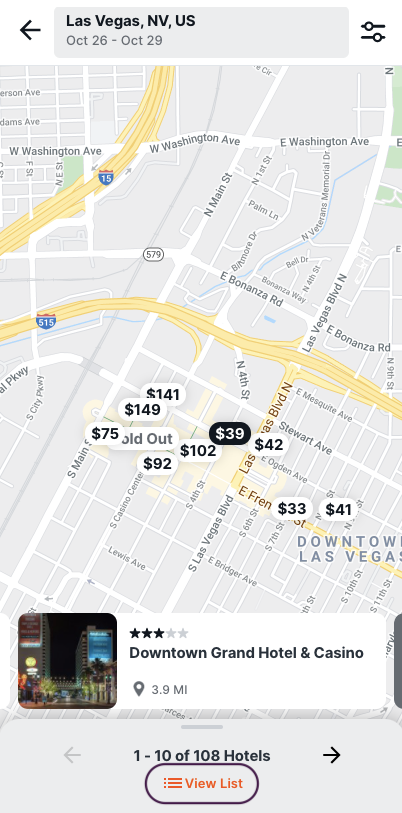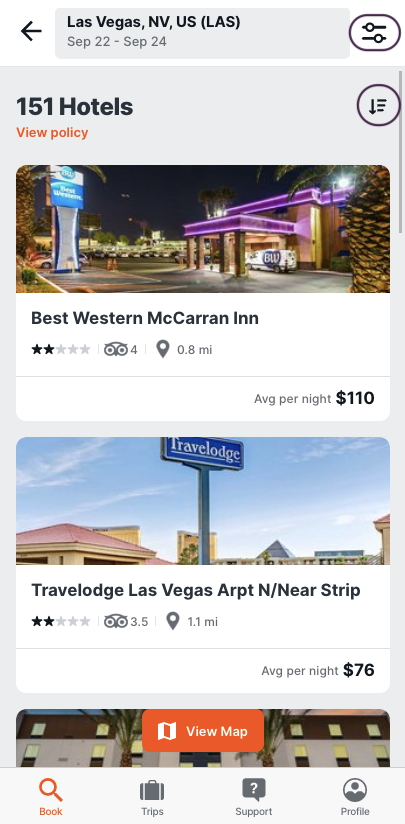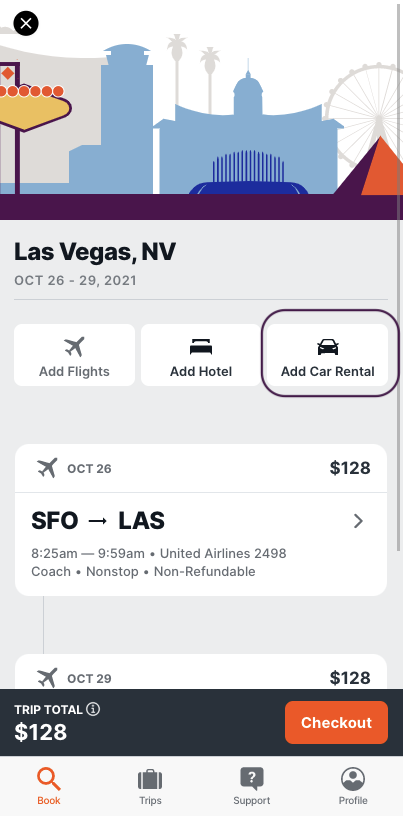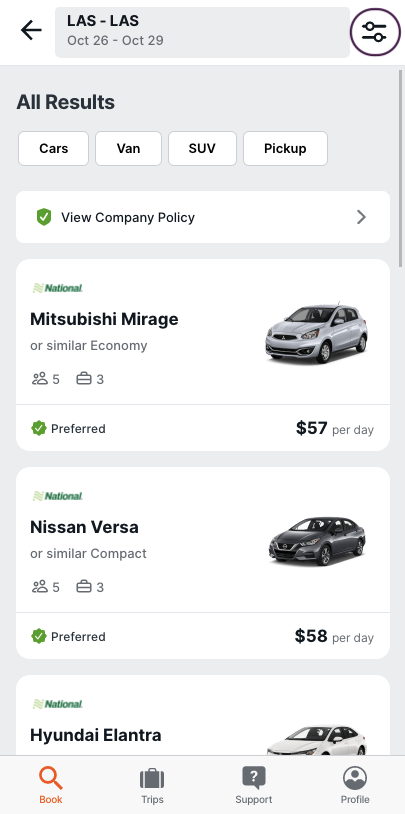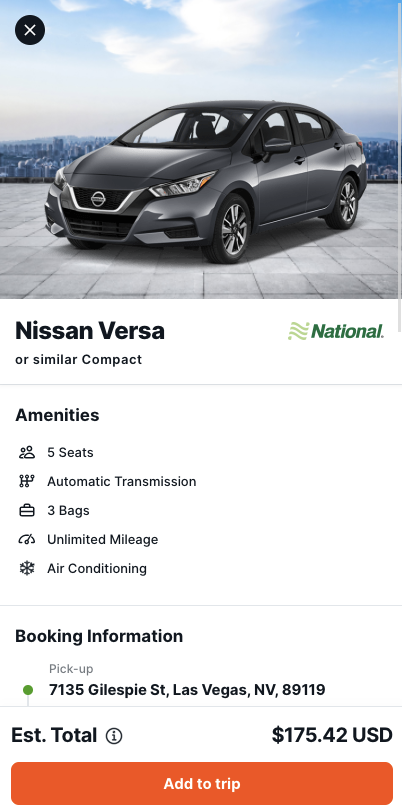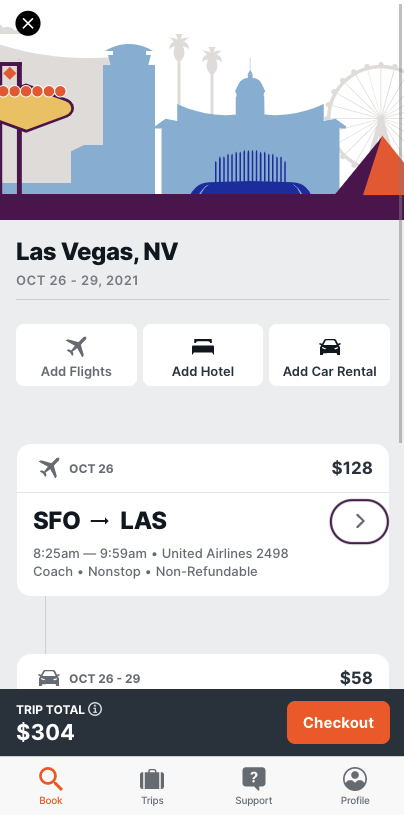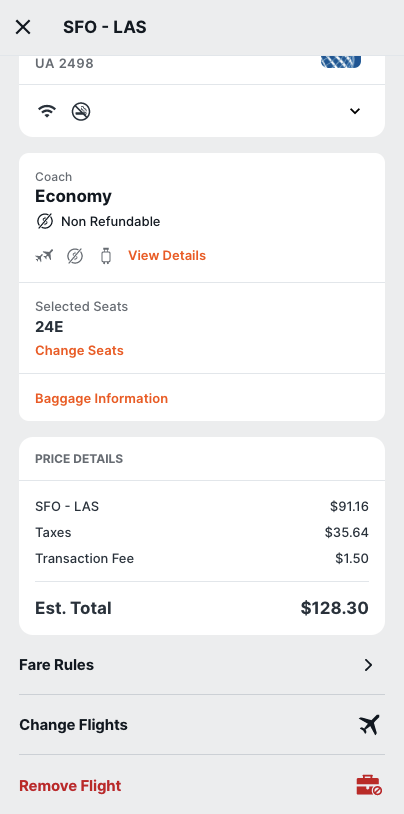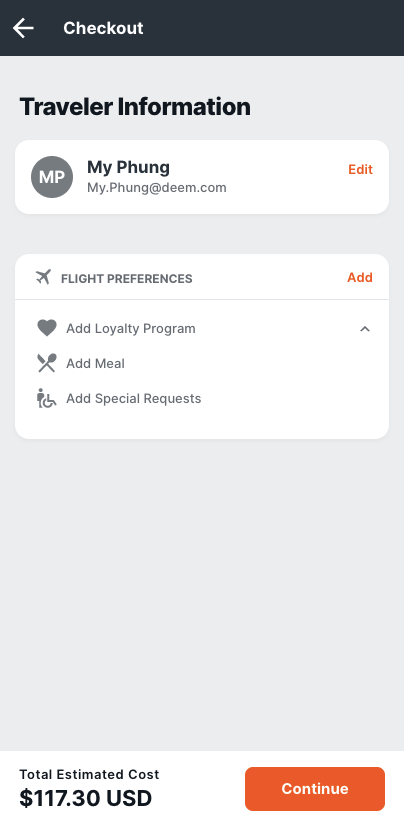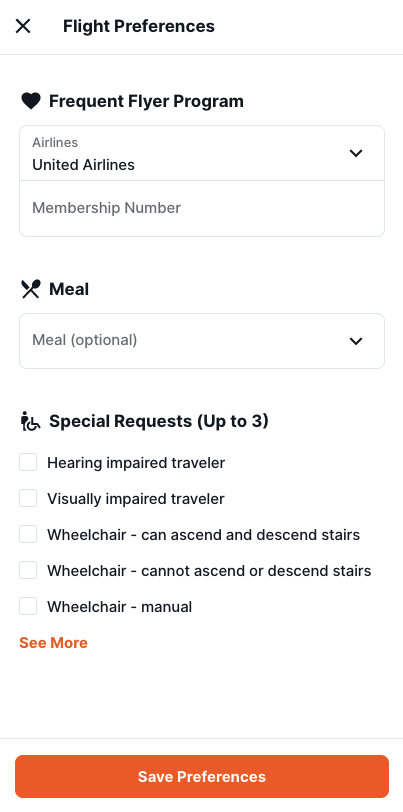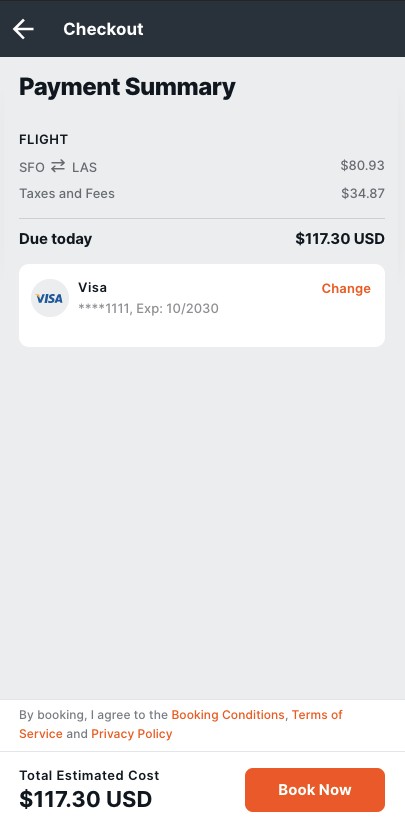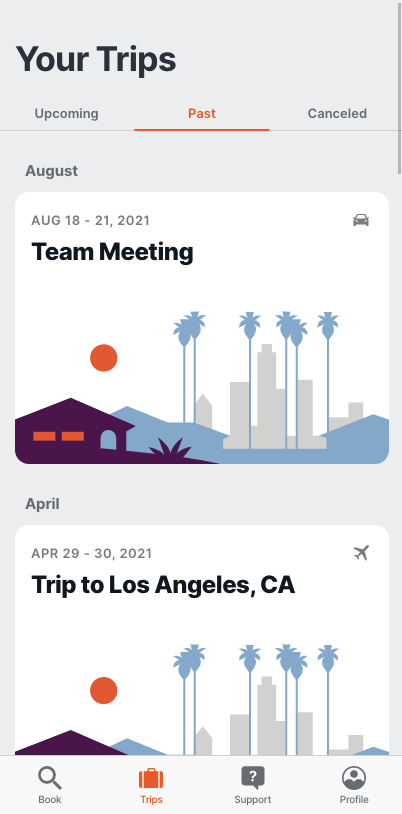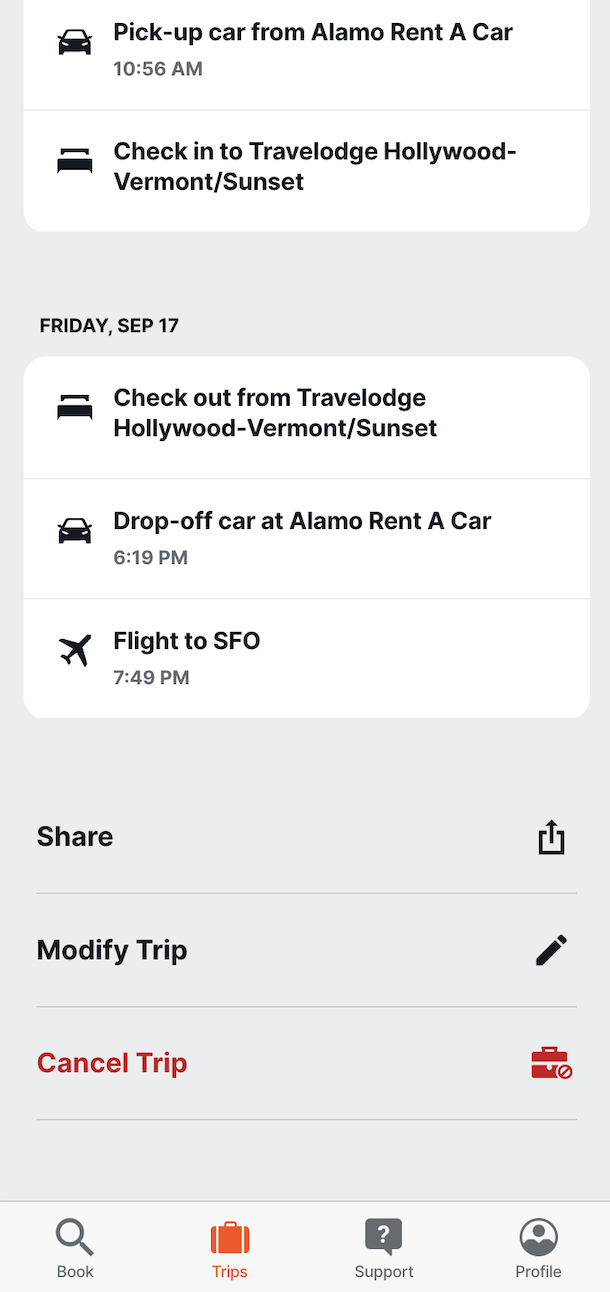| Table of Contents |
|---|
Deem for Android
Book flights, hotels, and car rentals from your mobile Android device where you can:
Change trips before or after booking them. Hotel and car rental dates and times are automatically aligned to your flight selection.
Add a hotel or car rental to a flight booked online or offline, based on the selected flight search.
Cancel all or portions of your trip.
Use your company’s policies, preferences, negotiated rates, and preferred suppliers.
Compare and select seats across flight results.
Compare hotels with Tripadvisor ratings.
Getting Started
Login using your username and password.
Once logged in, tap on Trips to view Upcoming, Past, and Cancelled trips.
To book a new trip, tap Book in the bottom menu.
Select the segment you would like to book.
How to Book a Flight
Tap Flights and select One Way or Round Trip.
Select your From (Departure) and To (Arrival) airports.
Tap Depart and Return to select the dates for your trip. Once you have selected the dates, tap Confirm.
You can also adjust your Cabin class.
Once you have selected your class of service, tap Search Flights.
To view your company’s travel policy, tap View Company Policy.
To filter your flight results tap the Filter icon on the top of the page.
You can filter your results by number of stops, time of day, airline, fare type, company policy, and airports.
When finished, tap Apply Filters.
You can also sort your flight results, by tapping the Sort icon. Next, select your flight.
Tap Show Flight Details, to see additional details for your selected flight.
Tap View Details, to see what's included in your selected cabin class.
Tap the Select button, next to your flight choice.
Choose your seat for the flight, and tap Select.
Next, select your return flight, choose your seat for the flight, and tap Select.
How to Review your Trip and Make Changes to your Trip
Welcome to the Trip Review page!
Here, you can review your flight details, and add hotel and car rental to your reservation.
How to Book a Hotel
Tap Add Hotel, to add a hotel reservation to your trip.
You can change your location and dates if needed. Tap Search Hotels.
Scroll through the options, to view hotels that meet your search criteria.
Tap View Map to view hotels in a map view. You can switch back to list view by tapping on View List.
Filter your search results, by tapping the Filter icon at the top of the page.
You can filter your results by hotel name, distance, hotel amenities, and hotel brands.
Click Apply Filters when done, or tap the X on top to close the filters page.
Sort your search results, by tapping the Sort icon.
Tap on the hotel name, to view room types, map, and hotel amenities.
Tap Room/Rate Details, to view room details.
Tap the X on top, to go back to the room types page .
When ready, Tap Select to make your room selection.
How to Book a Car Rental
Tap Add Car Rental, to add a car reservation to your trip.
You can change your pick up and drop off dates and times, if needed. Then tap Search Car Rentals.
Scroll through the options, to select your choice of car.
Filter your results by tapping on the Filter icon. You can filter by transmission type, car class, and supplier.
Tap on a car type, to view additional details.
When ready, tap Add to trip.
Review Your Trip Details
Welcome back to the Trip Review page.
Here you can review your itinerary and make changes.
To make changes, tap on the arrow next to your trip segment.
Scroll down and tap on Change or Remove next to your trip segment.
Once you're ready to checkout, tap Checkout.
Review Your Traveler Information and Preferences
To add preferences, tap Add. Here you can enter in your loyalty membership information and special requests.
When done, tap Save Preferences.
Then tap Continue.
Finally, review your Payment Summary, and when ready, tap Book Now.
View Upcoming, Past, and Canceled Trips
Tap Trips to view your Upcoming trips, Past trips, and Canceled trips.
Here, you can Share Trip, Modify Trip, or Cancel Trip.
Quick Tips
Need help? Tap Support to contact Travel Support via phone or email.